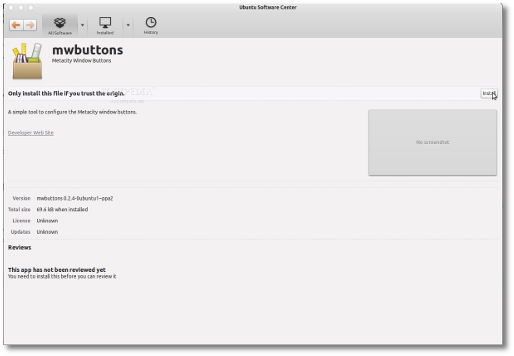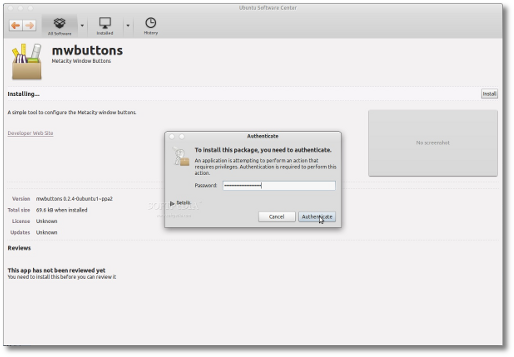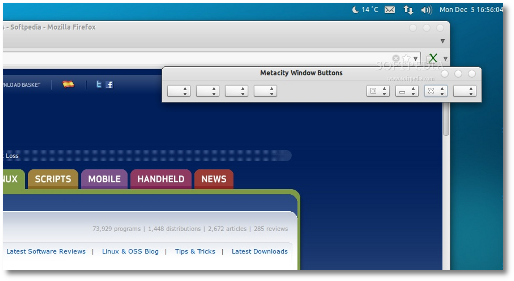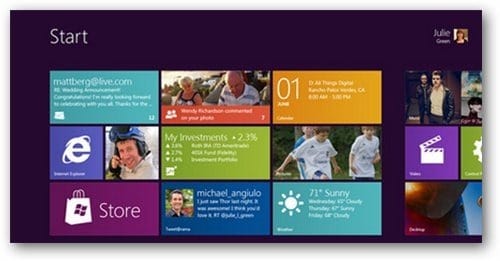Ucapan Natal Dan Tahun Baru 2012 | SMS | Kata Kata Mutiara - Natal dan Tahun Bau identik dengan hari libur yang panjang mari sambut hadirnya dengan memberikan ucapan selamat kepada teman sahabat saudara atau teman dekat kita dengan penuh keikhlasan. Sehubungan dengan perayaan hari natal dan tahun baru ini kami ingin berbagi kata kata mutiara tahun baru dan ucapan Natal serta Ucapan Tahun Baru 2012 yang bisa disampaikan dengan kartu pos atau disampaikan lewat surat atau yang paling sederhana adalah dengan menyampaikan lewat SMS atau Status Di Twitter, Fb. Menjelang Natal dan Tahun baru bila tidak menyampaikan ucapan rasanya menjadi tidak lengkap bukan?
Berikut ini adalah ucapan natal dan tahun baru 2012, sampaikanlah untuk teman, sahabat, kerabat dan teman kerja anda atau keluarga tercinta :
Natal Telah Tiba
Sambut hadirnya dengan berbagi kasih dengan sesama
Tahun baru telah tiba
Saatnya membuka lembar harapan baru yang bersih dan suci
Hapus kenangan buruk dimasa yang telah lalu
------------------------------------------------
Saatnya berbagi dengan sesama
dikala Tuhan membagi kasihnya tanpa henti
Kepada manusia
Merry Christmast...
----------------------------------------------------
Selamat Tahun Baru 2012
Semoga tahun ini harapan baru akan terwujud
Mimpi buruk tahun lalu dikubur sedalam dalamnya
Tidak Lupa aku ucapkan Selamat Natal
Semoga Kasih Tuhan Menyertaimu Sepanjang Langkah Tahun 2012
--------------------------------------------
Tahun 2012 tahun perhitungan
Sudahkah kau perhitungkan amal burukmu
Sehingga bisa mempertimbangkan
untuk intropeksi di tahun 2012
Selamat Natal dan Tahun Baru 2012
Semoga tahun ini lebih baik
Itulah beberapa kumpulan kata kata mutiara dan sms ucapan tahun baru dan ucapan Natal 2012. semoga bisa menjadi bahan referensi anda dalam menyampaikan ucapan natal dan tahun baru 2012.


 Bberikut adala daftar lima lima ide kreatif untuk membuat kartu natal bersama anak- anak dan keluarga.
Bberikut adala daftar lima lima ide kreatif untuk membuat kartu natal bersama anak- anak dan keluarga.